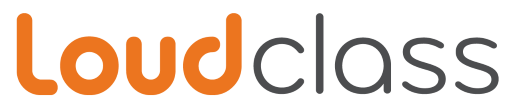If you are using a third party LMS, please contact your administrator for further information on how to upload content to the cloud.
If you are using the Loudclass Cloud, please follow the steps below:
- Go to the Loudclass Cloud and sign in.
- Click on the "Textbooks" tab and press "Add textbook."
- Select the file, change the status to "Active," change the status to "Active," choose a cover, and enter the title and author.
- Press the save button to upload the textbook to the cloud.
Note: Category is optional, but we suggest selecting the category in order to better manage your textbooks.
Your textbook is now available on the cloud.